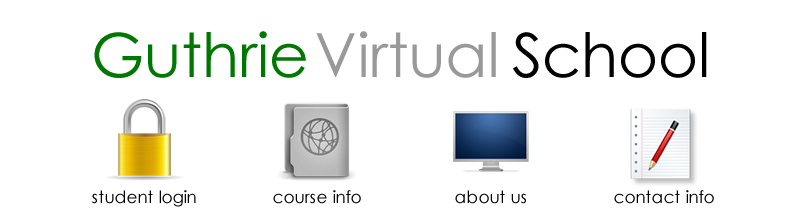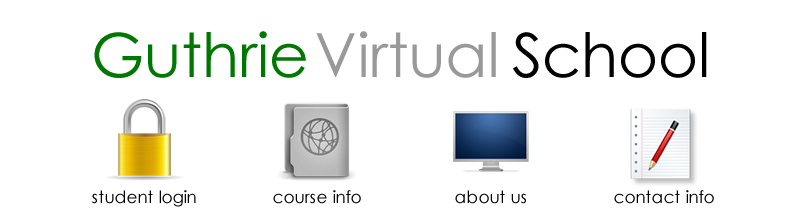Check Your Computer First:
1. How do I test to see if my headset/microphone works on my laptop (Windows XP)?
2. How do I test to see if my headset/microphone works on my laptop (Windows VISTA)?
3. How do I test to see if my headset/microphone works on my laptop (Windows 7)?
Check Your Settings in Rosetta Stone:
4. I know my headset/microphone works on my laptop, but it won't work in Rosetta Stone.
5. Why is Rosetta Stone skipping all the assignments where I'm supposed to be speaking?
Contact Your Instructor:
Part of learning online is learning to troubleshoot your own computer and accessories yourself. Sometimes, however, you need some extra help. If you have tried the steps above and are still having issues with your headset/microphone or Rosetta Stone voice recognition, your instructor can get you some advanced help. Just let them know what you have already tried and they can point you in the right direction.
Contact Rosetta Stone Technical Support:
As a user of Rosetta Stone, you have access to thier world-famous technical support team. If you have already tried the steps above and still need assistance, you can call Rosetta Stone tech line at (877) 223-9848. They will want to know: your login username, what operating system you are using, what brand of headset/microphone you have, and what troubleshooting steps you have already tried.
|