4. I know my headset/microphone works on my laptop, but it won't work in Rosetta Stone.
If you have followed all of the steps for checking your audio settings on your computer, and are still having problems with Rosetta Stone recognizing your voice, try the following steps:
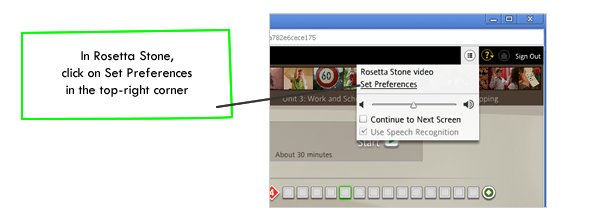
Once you are in the Audio Settings window, make sure your device is on the Available Microphones list. If it isn't you may need to go back to your Sound settings on your computer. If you have any other devices plugged in (web cam, other headphones, etc.) you need to remove them so they don't interfere with your headset/microphone. After they are unplugged, click on Refresh List to remove them from the Device list.
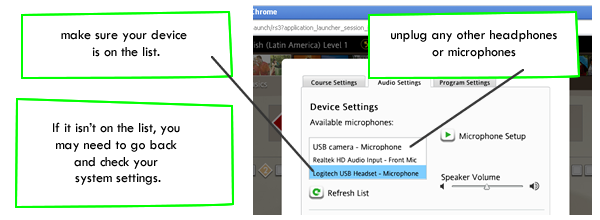
Right-click on your device and choose: Settings.
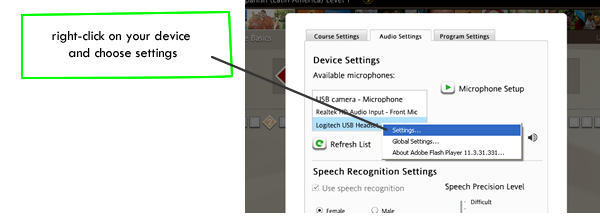
In the Adobe Flash Player Settings window, click on the 2nd tab and select the Allow option and make sure the Remember box is checked.
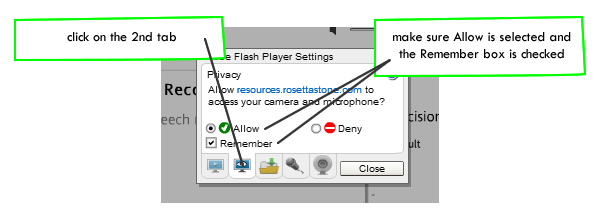
Click on the 4th tab (the microphone) and make sure your device is selected from the dropdown list.
Make sure to check the box for Reduce Echo.
Adjust the volume slider and watch for the green activity bar when you speak into the microphone.
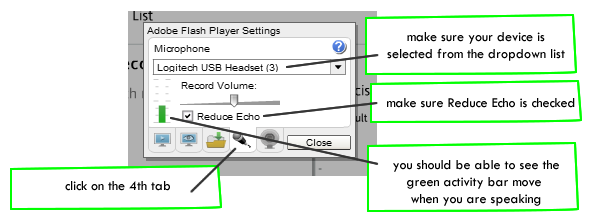
After you close the Flash Player Settings, click on Microphone setup and go through the 1,2,3,4,5 test again.
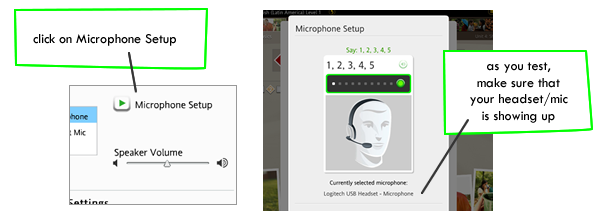
These steps will get you going 99% of the time. If not, you may need to contact your instructor or Rosetta Stone technical help. Make sure to let them know that you've tried these steps in Rosetta Stone.