1. How do I test to see if my headset/microphone works on my laptop (Windows XP)?
Let's check to see if your laptop can "see" your headset/microphone.
1. Make sure your headset/microphone is plugged in.
2. Go to Start > Control Panel > Sounds & Audio Devices
3. Click on the Audio tab and look for the Sound Recording area.
4. Make sure that your headset/microphone is selected as the default device.
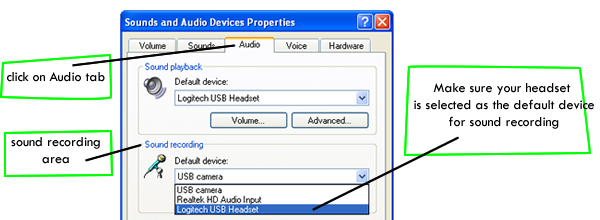
(NOTE: If your headset/microphone is NOT showing in the list, CLICK HERE.)
5. Click on the volume button for your headset/microphone.
6.
Make sure the volume settings are adjusted for your headset/microphone.
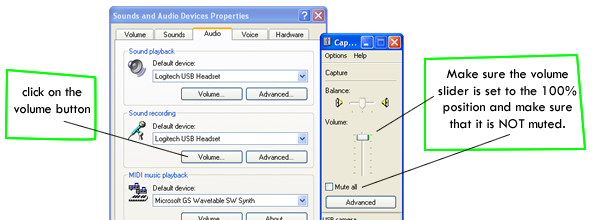
7. Click on the Voice tab and double check the settings there.
8. Make sure that the microphone channel is not muted.
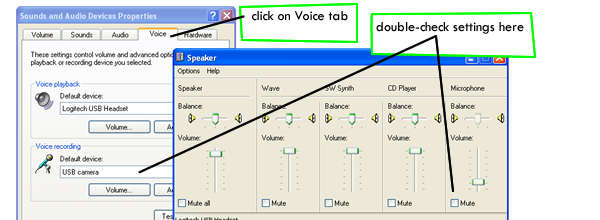
9. If you can't see the microphone channel in the mixer panel, go to Options > Properties.
10. In the Properties window, make sure Microphone is checked.
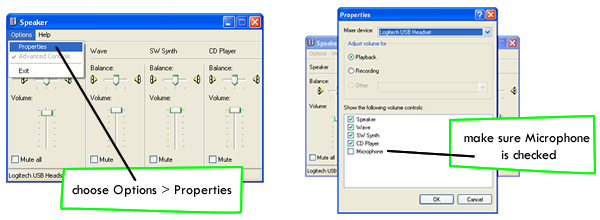
If all of these settings are followed and the appropriate sliders and check boxes are correct, you will have successfully set up your headphones. You should use the Sound Recorder to check and make sure the microphone is working properly.
To test your microphone, go to: Start > Programs > Accessories > Entertainment > Sound Recorder to open the Sound Recorder Screen. Using the Sound Recorder, test the sound input of your microphone headset.
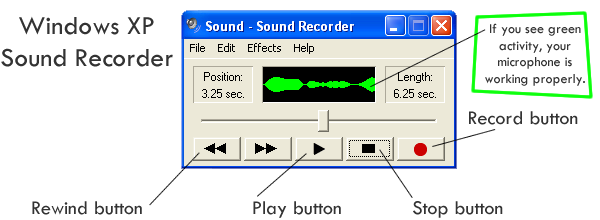
- Use the Record button to begin recording. Say a few words into the microphone.
- Use the Stop button to stop recording
- Use the Rewind button to rewind.
- Click the Play button. You should be able to hear your words and see green activity.
If your headset/microphone is NOT showing in the Default Device list, try the following:
1. Unplug and plug back in the headset/microphone. Sometimes it helps to use a different USB port. When you plug them back in, you may need to wait a moment and look for the "found new device" bubble at the bottom of your screen. You should hear the USB plug/unplug tones.
2.
If you are using the old-style headphone plug (the kind with two headphone jacks) make sure they are connected in the correct ports (microphone and headphone). Sometimes it helps to restart the computer with the headset/microphone plugged in.